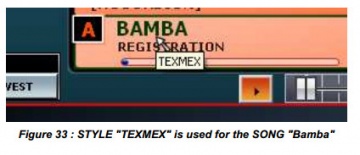5.3. REALTIME DISPLAY
MAIN DISPLAY
This real-time display consists of two frames (Left and Right):
| Frame L | Frame R |
| Player A | Player B |
the active part is the one whose letter is outlined in white (here subframe A is active).
FRAME L
Frame L shows:
- In the first line, the instrument or timbre on the left hand (accordion) or on the left of the split point for pianists (SYNSTRGS1 in the example).
- In the second line, instrument group from which the instrument or timbre was selected (STRINGS in the example).
- In the third line, the MIDI configuration ACCORDION (Figure 25) or PIANIST (KEYBOARD) (Figure 26).
In KEYBOARD MODE Split indicates the note where the left/right split is made. By clicking Split you may adjust the split point.
Note : In ACCORDION MODE, the left and right hands are physically separated, so the Split indicator does not appear.
In ORGAN MODE: VA2 recognizes only left from the Split point the chords for accompaniment! From the Split point to the right end of the keys you can play melody!
The dashes after [ACCORDION] or [C3] indicates the agreement recognized and played by the arranger (U.S. encryption) when it is in operation.
FRAME R
Frame R shows:
- In the first line, selected instrument or timbre for the right hand af the accordion or the right side of the split point for pianists (ROCK PIANO in the example above).
- In the second line, the group stamp RIGHT voice (PIANO in the example)
- In the third line, the tone of the second voice (VIOLA in the example).
PLAYER A
In this area, you can load the styles of different formats (Ketron, YAMAHA and ROLAND), MIDI Sequences (*. Mid), the KARAOKE files (*. Kar).
The cursor on the name of the SONG is displayed in a yellow name tag STYLE used, for example:
PLAYER B
In this area, you can load audio files (*. Mp3, *. Wav, *. Wma).
The active player has his letter surrounded by a white rectangle.
Also be aware that the play function of Player B can only be operated from an external controller, such as your midi keyboard or Korg NanoKontrol2 or similar. Controls can be <Start/Stop> <Crossfader> between Player A and Player B