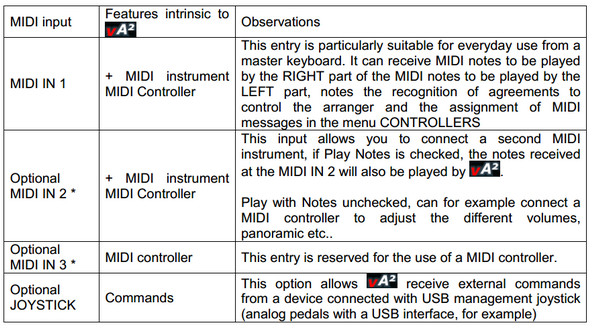5.1. WINDOWS PROGRAM
OPTIONS
This window (Fig3) shows the available options for the vA2. It allows to configure midi ports, controllers, song chords,Master, Arabic scale. The effects is only available in the yamaha mode.
MIDI PORTS
This window allows you to choose or MIDI interfaces that will be active in IN and OUT from
those connected to the computer.
vA2 can be controlled by one, two or up to three MIDI inputs with the following features:
- Provided that the MIDI interface is provided with several MIDI IN input.
KEYBOARD MODE: By default vA2 KEYBOARD MODE is configured on the MIDI CHANNEL 1 (Fig. 4)
ACCORDION MODE: This mode is activated by selectingMIDI ACCORDION, it is then possible
to set the MIDI channel for the right hand (Right),the MIDI channel for the left hand (Left) and
the MIDI channel for Bass (Bass).
Now, only the MIDI ports used are displayed
This window also enables a second and a third MIDI input (MIDI pedal for example)
MIDI LED FEEDBACK
Some MIDI controllers such as the KORG nanoKONTROL2have buttons that can illuminate,
these lights can beings controlled via MIDI.
VIDEO: http://youtu.be/otV1oLeaLRE
This option gives you a visual acknowledgment without having to look at the computer screen.
For example, we assign 4 buttons variations ABCD arranger, button change during turns.
This option is active in OPTIONS / MIDI PORTS.
In the figure below is selected in the MIDI controller MIDI IN 2nd by checking the LED feedback
box this MIDI (Fig. 6) entrance, you can choose theMIDI port to accept control LED (fig. 7)
Note: To accept the control of LEDs, MIDI controller may require adjustments. For example, for
the KORG nanoKONTROL2 the KORG Kontrol Editor program (available on the website
KORG) and select is used:
- CONTROL MODE = CC
- LED MODE = EXTERNAL
Similarly, for each button, choose:
- ASSIGN TYPE = BUTTON CONTROL CHANGE BEHAVIOR = MOMENTARY-OFF VALUE = 0 - ON VALUE = 127
To save the settings, go to the menu Communication,Write Scene Data.
Caution: Before version 1.17, vArranger worked in TOGGLE mode, now you will probably re-set your midi controller MOMENTARY mode. Most MIDI controllers are factory configured in this way
MIDI OUT:
For best sound results, you must choose the mode that best suits your tone generator module.
The MIDI OUT framework offers a choice between GM modes, GM2, GS, XG, Ketron SD2 and
SD4 depending on the device connected to MIDI OUT.
Note : The choice Ketron SD2 and SD4 leads to the appearance of the check MY SD2/SD4
Freezes box in the OPTIONS window - MASTER
The GS mode is recommended for Roland synthesizers.
XG mode is recommended for Yamaha synthesizers.
GM2 mode is recommended in all other cases, such as the Hypersonic 2 VST or other GM compatible VST.
SYNCRO OUT:
Ability to synchronize vArranger with other software or MIDI synthesizers. To do this, check the box next to Send Clock MIDI output concerned.
For proper operation, it is necessary to set other software or MIDI synthesizer, so he agrees to synchronize to an external MIDI clock.
With this option vA2 can play in rhythm with another arranger, arpeggiator, sequencer, drum machine, etc..
If you do not use this function, it is advisable to leave unchecked the box, because it sends continuous MIDI messages.
It is also possible to use up to three sound modules simultaneously with vA2 By selecting the midi ports in MIDI and MIDI OUT 2 OUT 3.
This option allows for example to double the polyphony of sound modules Ketron adding other modules.
START button to confirm the settings during initialinstallation or change thereafter.
CONTROLLERS
This window allows you to manage the behavior of vA2 against external controls, they are:
an external MIDI controller (MIDI CONTROLLED BY INPUT) (Master keyboard or MIDI Foot ...)
the keyboard of the computer (PC CONTROLLED BY KEYBOARD)
an external device connected via USB (CONTROLLED BYJOYSTICK)
To assign a function to an external controller, we choose first the desired among those presented in the table (see Fig. 9) by clicking on the corresponding line function then press the MIDI controller or the key on the PC keyboard key or joystick of the desired use. All settings are done, you can close the window with the OK button. All these settings are saved and reloaded automatically at each session.
Example: Here, various functions vA2 controlled by a pedal Ketron ® type FS13.
Note: If a key on the PC keyboard, a MIDI button, etc ... is already assigned to a function of vA2 It is no longer possible to assign a different function. A message will be displayed. Here, for example, it is reported that the key on the PC keyboard (code 157) is already assigned to the CHANGE DOWN function.
At the bottom of the window CONTROLLERS (OPTIONS /, scroll MIDI events entering
vArranger (outside of active sensing messages and midi clock). This can be useful to know what instruments and MIDI controllers send.
SONG CHORDS
SONG CHORDS 2 in 1 function that allows you to:
Creating chordsheet
Quickly create accompanying music from A to Z. To do this, select a style, and click OPTIONS,
SONG CHORDS. It then enters the chord grid of the song on the screen.
By clicking on a measure, we enter the agreement for the selected time.
By clicking on the upper part of the measure, one can select a variation from those of the current style (ABCD Main, Fill, Intro, Ending.). For a given and for each of its sections style, duration in number of measurements is shown in brackets.
Once you click on the time of the measurement, the agreements between the mouse, or by playing a MIDI instrument or by typing the letters on the keys ASCII keyboard provided they are not already assigned in the MENU CONTROLLERS.
Once the chord grid input PLAY SONG can listen the full accompaniment created. It is
also possible to implement the SONG CHORDS by semitone without re-entering
data, simply by acting on TRANSPOSE + or -.
With the CLEAR ALL button, it erases everything.
Right-click in a time of one measurement opens the following pop-up window:
From this window you can:
Insert [INSERT] one or more steps (4 steps in the example above)
Select from this measurement [SELECT FROM ->] untilthe other measure [<-TO SELECT]
Select All [SELECT ALL] and
Deselect all [DESELECT ALL]
Copy selection [COPY]
Paste Selection [PASTE]
Paste the selection several times [PASTE '?' TIMES]
Remove selection [DELETE], or measure if no selection
Clear information in the selection [CLEAR], or to the extent if no selection
Transpose only selected measures [TRANSPOSE-TRANSPOSE +]
Play SONG CHORDS for this measurement [PLAY FROM HERE]
Note :Double click an extent plays SONG CHORDS for thismeasurement, the time during the game is the salmon color as below in 3/4 time:
Some actions are validated by a confirmation message like this:
The insertion of data as 24 extends the edit windowup to 48 steps and so on.
The SAVE button in the SONG SONG SONG CHORDS launches SAVE window with SONG
CHORDS box already checked!
It is possible to create midi accompaniments very quickly and easily by clicking on EXPORT TO MIDIFILE to generate the MIDI file, it is possible to open it in any professional MIDI sequencer, and from this base to simplify work: add VST audio tracks of ... and burn your CD.
The vRIFF function:
The new function SONG CHORDS can be used in another manière.On some agreements between the SONG CHORD window. For example: C Am F G. .. then closes the window: Launch vA2 (START) and play some chords.
Above the four variations of the style (Main ABCD) There is a button called vRIFF. Clicking it changes color and hear the now controlled by the series of agreements previously returned accompaniment.
The table below summarizes the different configurations vRIFF button:
Note : Right click on the button shows vRIFF SONG CHORDSediting window.
Pianists now have both hands free to play other things, and the left hand does not control agreements. It is also possible to assign two different sounds Right and Left at the same time as the vRIFF cheek.
Can regain control of the fix to ANY TIME by clicking on the button vRIFF, or until the agreement is terminated sequence itself (vRIFF thenresumes its gray).
It is even possible to apply a fill, a INTRO, ENDING during an execution of a SONG CHORD. It should be noted that the instructions SONG CHORD have priority in case of simultaneous orders.
You can assign the knob vRIFF CONTROLLERS menu.
Do not forget to SAVE / SONG and SONG CHORDS box toremember your power vRIFF the next time you play that style.
Features :
It should be noted that SAVE / SONG stores the state of vRIFF button. It is possible to play the chord grid directly loading the style, enabling thevRIFF button and saving the SONG.
Once the chord grid entry, you can try other styles on the same grid by pressing the button vRIFF.
MIDI EVENTS
This screen displays all the events contained in the MIDIFILE or STYLE YAMAHA year.
MASTER
BASS BOOST : Adjusts the equalizer by selecting the correct frequency and gain. Asterisks
indicate default values.
MIDI INPUT GAIN: MIDI MIDI IN1 and IN2 potentiometers are used to adjust the overall level of
MIDI inputs 1 and 2 respectively.
If when you play the melody notes, the sound of your MIDI instrument is too low, or you need to
play hard to reach high velocities, you can add a bit of gain with these controls. It is advisable to
leave these two knobs to 0, and adjust the velocitycurve in the options of your MIDI instrument,
if the permits.
MY SD2/SD4 Freezes
The old Ketron SD2 have a bug and sometimes crash. This option, MY SD2/SD4 freezes, once
selected, prevents the SD2 plant, filtering some MIDI messages.
Note : This option is checked by default, appears if a SD2 and SD4 is a selected MIDI OUT
(OPTION, MIDI PORTS).
If your SD2 does not crash when reading midi test-it is better to shoot and all the midi messages are sent.
Midi test: http://www.varranger.fr/vforum/index.php/topic, 112.msg2123.html
CHORD RECOGNITION THRESHOLD VELOCITY : Ability to filter the notes low intensity to avoid unwanted chord changes. This is especially useful for MIDI guitarists because unwanted
notes are easily sent by open strings touched.
EFFECTS
This window allows you to set the CHORUS DELAY DISTORTION effects.
ARABIC SCALE
This function allows you to create valid ranges in countries that use the Arabic scales. Selected notes (in red) are lowered by a quarter tone, the OFF button restores each note their original
intonation.
NB: To delete this window it is necessary to return to OPTIONS then ARABIC SCALE
ICONS MIDI ACTIVITY
Three icons symbolizing the three MIDI inputs possible materialize MIDI activity on each.
vARRANGER ²
By clicking on this title, an information window will appear:
PANIC
This red button sends information ALL NOTE OFF on all MIDI channels. He notes that off after a problem as a MIDI cable disconnected, remain audible.
TIME
Displays the current time. By clicking on the display, a display is tilted 12 to 24h
ICONS REDUCTION / CLOSE
Works like icons reduction Windows window.
A click on the minimize button of the window also frees momentarily keys assigned to PC vA2 For example, it is advisable, in CONTROLLERS, assign the "reduce" the PC Escape (Esc) key
function.
Thus, a first pressing "Esc" reduced the window, the second support vA2 returns to the screen. Double-click the wallpaper brings the window vA2 from normal to full screen and vice versa. In Normal mode, you can also move and resize the window