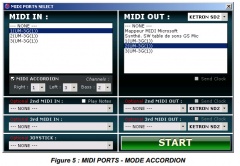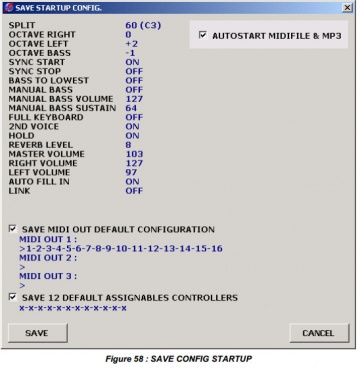5.9. MY SONGS
MY SONGS MENUE
MY SONGS part is very useful because it allows performance to present on the screen all necessary to the smooth running of files. It can contain any kind of file: Styles, Registrations, MIDI sequences, karaoke etc..
This framework contains 12 labels or 11 banks over a navigation arrow for exceeding the number of banks.
Each bank contains the files shown in the left column, which itself can contain multiple pages like the VOICE column (see 5.8)
Right click on a category button MY SONGS (UNPLUGGED, POP, DANCE, BALLAD ...), open Windows Explorer directly pointed at this issue. Nothing is easier to add or modify files. Once the changes are complete, it is recommended that you click 'Refresh' to refresh the display.
Files can be:
The label changes color only when the file is read natively by vA2
It is possible to automatically display lyrics (*. Txt) and especially the score of the piece to play. You just have to show that the file is in a subdirectory "son" of the SONGS folder that named "SCORE" and it bears the same name.
The display PDF files requires downloading and installing a Plug In available for free here:
http://www.varranger.fr/vforum/index.php/topic, 802.0.html
In the case of use with a second screen, the partition will automatically appear on the latter which can be positioned in portrait example for comfort and readability mode. The score is displayed and scalable and can be epositioned at will.
According to its position in the score, the mouse pointer may take various forms:
The left column shows the first 10 "SONGS" in the selected bank. By clicking with the right button on a SONG (a style, or any other file in theleft column), a new menu appears with four users choice:
MOVE TO ...: Allows you to move to another folder SONG => select the destination folder from the list or enter a new folder name
COPY TO ...: Allows you to copy a file to another SONG => select the destination folder from the list or enter a new folder name
DELETE ...: Deletes a SONG (the files go to the recycle bin)
RENAME ...: Rename a SONG (enter a new name for this song)
These features will bring up a new window with a list of ALL files reports with the SONG.
For example, a ROCK.PAT style, there would also be displayed ROCK.PAT2 that contains the information recorded by SAVE SONG, but also rock.jpg, ROCK1.JPG, ROCK2.JPG, ROCK.RTF which are partitions and / or words of this song in the SCORE directory.
So if you delete, rename or move a SONG, all files related to this SONG (by default they are all selected) will be deleted, renamed or moved automatically at once.
This will greatly facilitate the organization of your directory.
LOAD
This function allows you to load a compatible file vA2 not contained in MY SONG
vA2 recognizes the following formats:
STYLE
TEXT
TXT Text
RTF Rich Text Format
IMAGE
JPG, JPEG, GIF, PNG, BMP, TIF, TIFF.
AUDIO
WAV, MP3, WMA
MIDI
MID, KAR
INS Cakewalk Instrument Definition File
PDF (Requires the free plugin)
SAVE
The SAVE function saves the settings made previously, a menu will reppear with options
following backup:
STARTUP CONFIG
This function allows you to find the same set of settings each time you start the program. A window summarizes the settings saved in the defaultconfiguration the next time.
Note: AUTOSTART MIDIFILE & MP3 can play music directlyin the selection of a song, without having to press START.
SONG
This function allows you to save a set of settings with the following options:
SONG NAME: Name given to this set of control ("bayonet" in the example)
FOLDER: Folder which will be saved in all settings namedMY SONGS in the example.
Note: Recording format FOLDER: 2 Numbers in parentheses immediately following the name of the folder (here REGISTRATION) is used to classify banks MY SONGS, the first 4 characters (brackets + 2 digits) are invisible in vA2 and are only used by the software to classify files (FOLDER) in an order chosen by default and can be modified by the user. For the name of a folder vA2 displays the first 18 characters on 2 lines maximum.
The user checks the backup options according to their needs or all together with SAVE ALL.
With box 12 ASSIGN S CONTROLLERS checked, assigned to "hardware" controllers as a foot control, a MIDI pedal or any other button (QWERTY keyboard or keyboard MASTER) a joystick etc.. Settings are stored for the SONG in progress . This function allows, if necessary, customize the use of external auditors for each song.