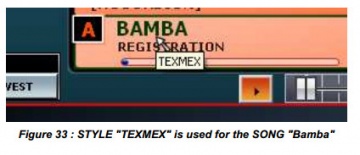5.3. REALTIME DISPLAY: Difference between revisions
(→PART1) |
(→PART1) |
||
| Line 17: | Line 17: | ||
<br> | <br> | ||
In KEYBOARD MODE Split indicates the note sharing by clicking Split it is possible to adjust the split point (Fig. 27). | In KEYBOARD MODE Split indicates the note sharing by clicking Split it is possible to adjust the split point (Fig. 27). | ||
<br> | |||
<br> | <br> | ||
<u>Note</u> : In ACCORDION MODE, the keyboards right hand and left hand are physically separated, Split indicator does not appear, as moot. | <u>Note</u> : In ACCORDION MODE, the keyboards right hand and left hand are physically separated, Split indicator does not appear, as moot. | ||
Revision as of 11:00, 5 October 2014
MAIN DISPLAY
This real-time display consists of two frames:
- A FRAMEWORK 1 top left, a FRAME 2 top right,
- A PLAYER A PLAYER framework and frame B, the active part is the one whose letter is
framed in white (here drive A is active).
PART1
FRAME 1 shows the first line selected stamp on the left hand (L) for accordion and one on the left of the split point (split point) for pianists (SYNSTRGS1 in the example) and the group of stamps second line (STRINGS in the example).
The third line of the box indicates the MIDI configuration ACCORDION (Figure 25) or PIANIST
(KEYBOARD) (Figure 26).
In KEYBOARD MODE Split indicates the note sharing by clicking Split it is possible to adjust the split point (Fig. 27).
Note : In ACCORDION MODE, the keyboards right hand and left hand are physically separated, Split indicator does not appear, as moot.
The dashes in front of [ACCORDION] or C3 according Split MIDI mode indicates the agreement recognized and played by the arranger (U.S. encryption) when it is in operation.
PART2
The CADRE 2 displays the first line selected stamp on the right hand (R) for the accordion or the right of the split point for pianists (ROCK PIANO example in Fig. 25). The second line displays the group stamp RIGHT voice (PIANO in the example) and the third line (2nd) the tone of the second voice (VIOLA example in Fig. 25).
THE PLAYER A
In this area, you can load the styles of different formats (Ketron, YAMAHA and ROLAND), MIDI Sequences (*. Mid), the KARAOKE files (*. Kar).
The cursor on the name of the SONG is displayed in a yellow name tag STYLE used, for example:
THE PLAYER B
In this area, you can load audio files (*. Mp3, *. Wav, *. Wma).
The active player has his letter surrounded by a white rectangle.